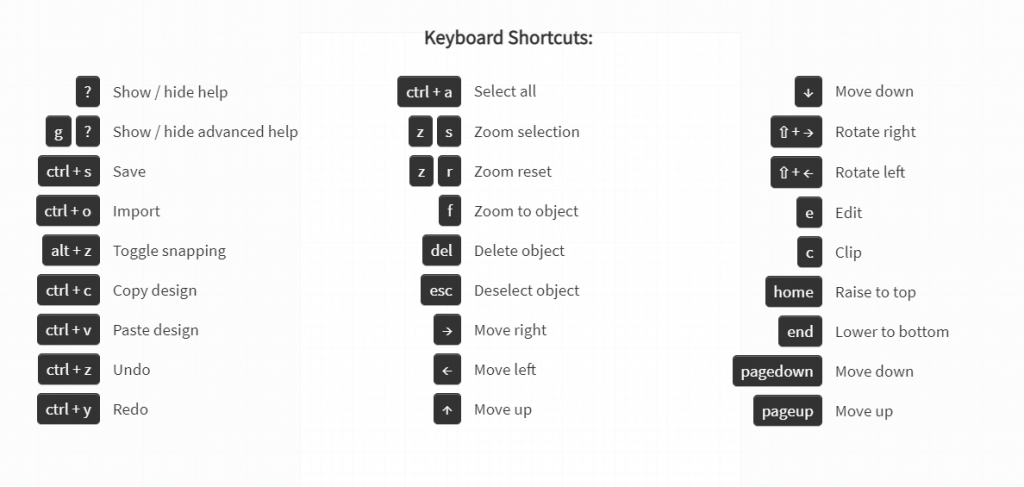Ruby® Beta Phase has ended. All content on www.rubyhelp.com is related to Ruby® 2.
Please update your Ruby® to the latest version.
To download Ruby® 2 please go to ruby.troteclaser.com and get the latest version.
As Beta user you can continue using your current login data, no additional activation necessary.
The Design Screen has the purpose of creating your own design for the laser job. Therefor you can choose between multiple tools of the toolbar.
Pro tip: Press ‘?’ to access the shortcuts. They can be really useful!
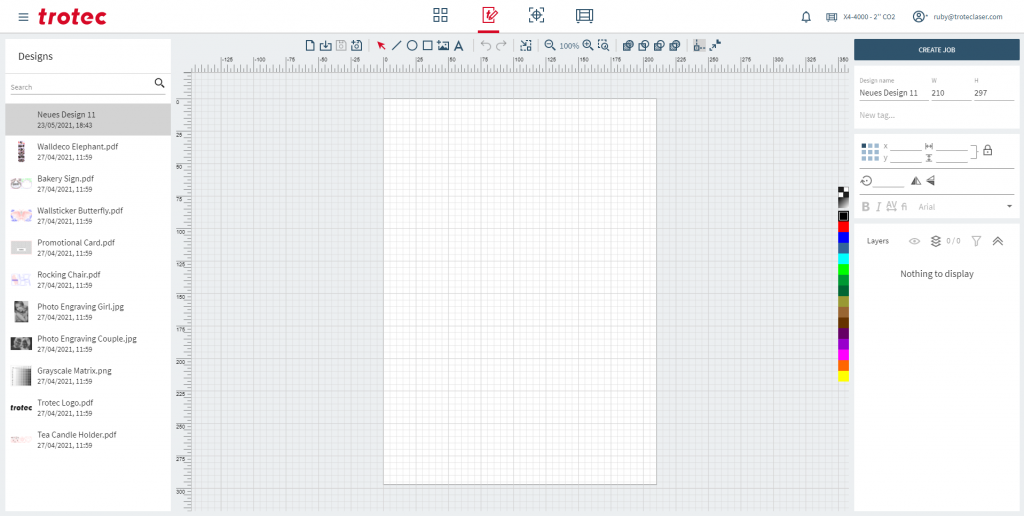
This screen has 3 main areas:
Design list
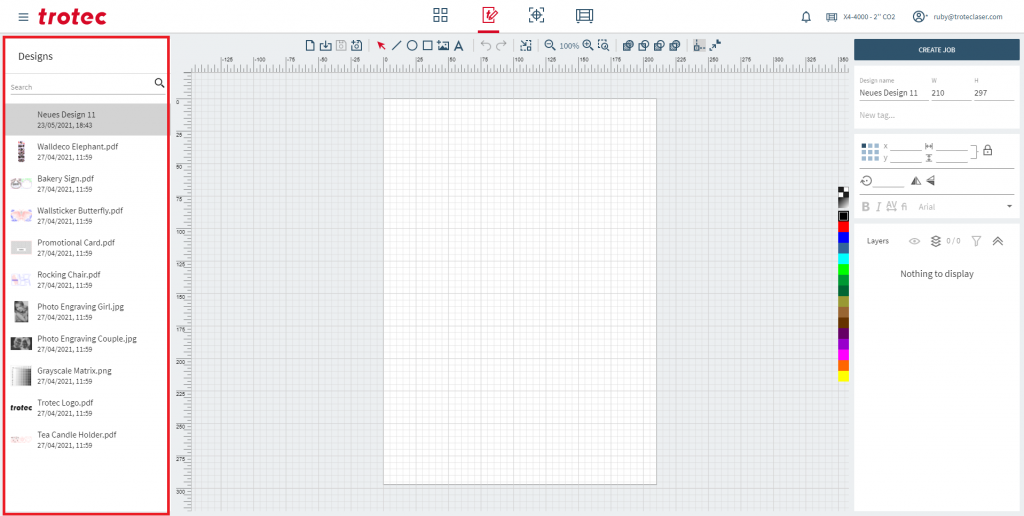
 | Search for a Design |
 | Delete a Design |
Toolbar
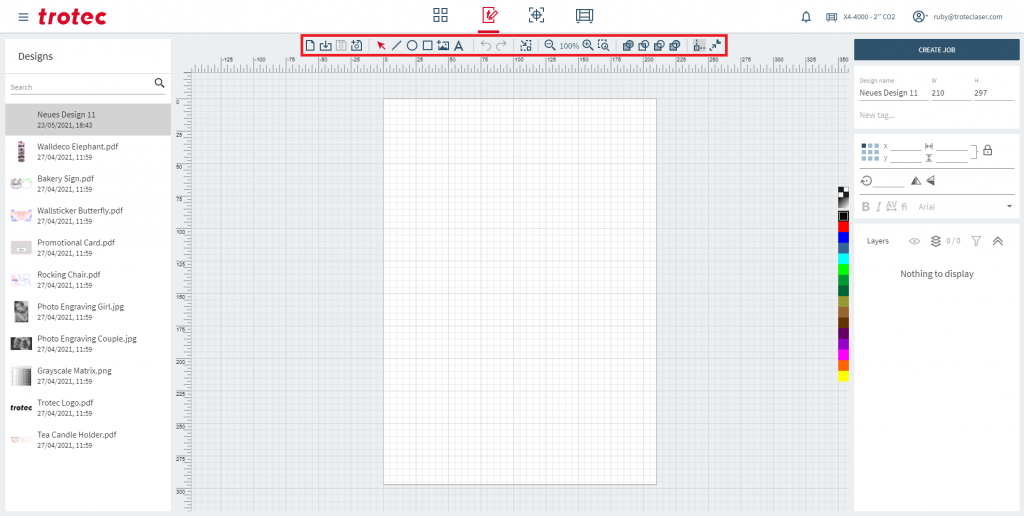
| Add a new Design | |
| Import a Design | |
| Save your Design | |
| Save as a new Design | |
| Select objects | |
| Draw a line | |
| Draw an ellipse | |
| To draw a rectangle | |
| Add an image | |
| Add a text | |
| Undo / Redo your last step | |
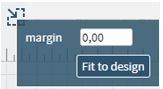 | Fit to Design with margin option |
| Zoom in and zoom out. Click on the percentages to reset the zoom. | |
| Zoom in on a selection | |
| Select a object and press “C” to clip. Now select a second object and union it by clicking on the icon. | |
| Select a object and press “C” to clip. Now select a second object and create a intersection by clicking on the icon. | |
| Select a object and press “C” to clip. Now select a second object to cut it by clicking on the icon. | |
| Select a object and press “C” to clip. Now select a second object and create a exclusion by clicking on the icon. | |
| Turn snapping of objects on and off | |
| Turns the outline scale on and off. Turned on the line width scales with the object |
Right panel
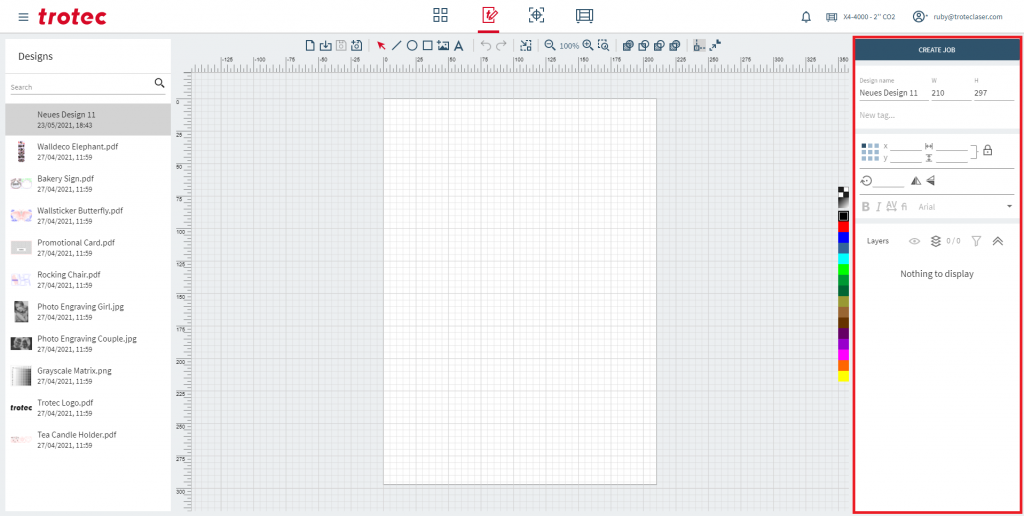
Attributes
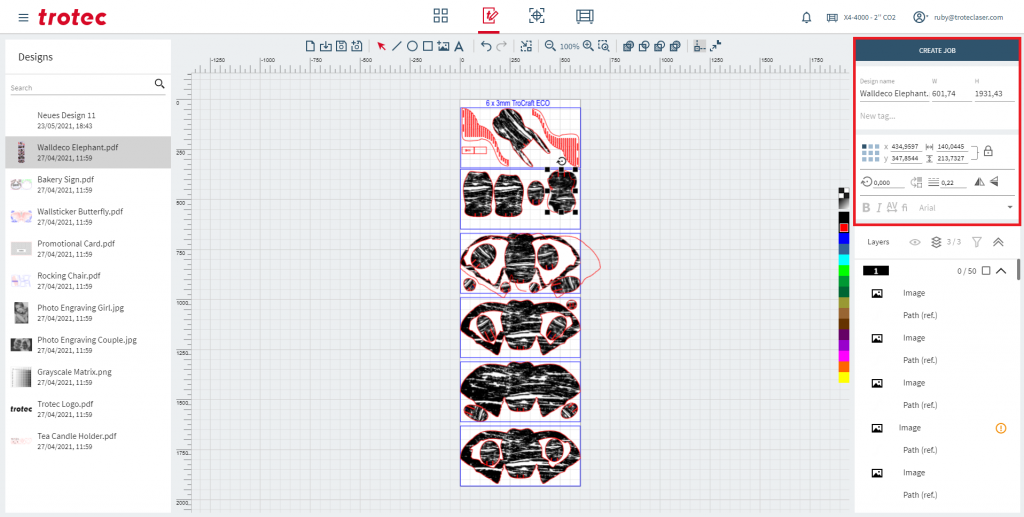
| Click to create a Job out of your current Design | |
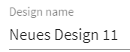 | Name of your Design |
| Width and height of design area | |
| Add and manage tags | |
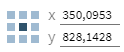 | Anchor point and coordinates of the selected object |
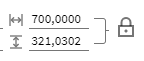 | Width and height of the selected objects with proportional lock |
| Rotation of the selected object | |
| Object fill and line thickness adjustment | |
| Mirror the selected object horizontal or vertical | |
| Font options Bold Italic Kerning (*not supported by all fonts) Ligature (*not supported by all fonts) Font selection |
Object list
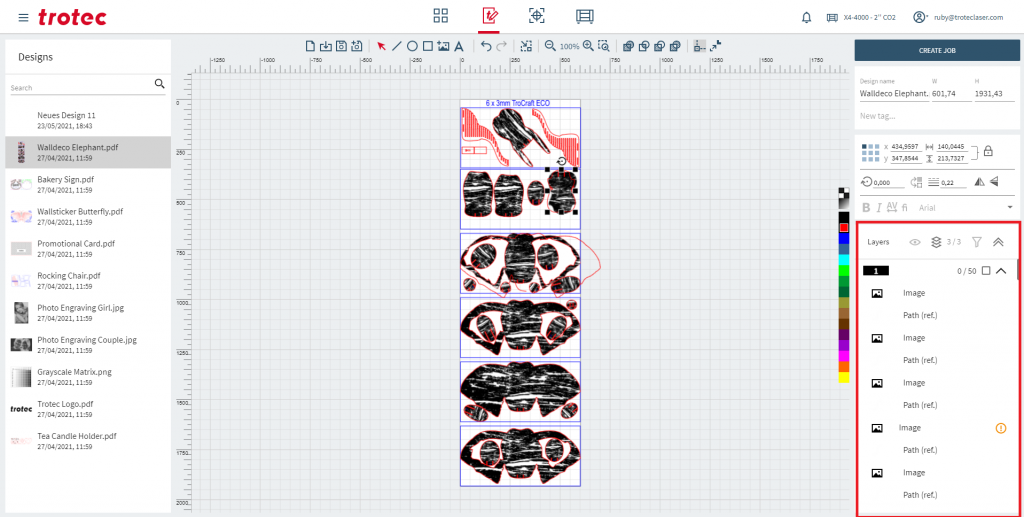
 | Show only currently visible objects |
 | Switch between Layer and Object view |
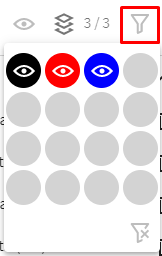 | Show/Hide Layers |
| Object error message |
Options to list your objects
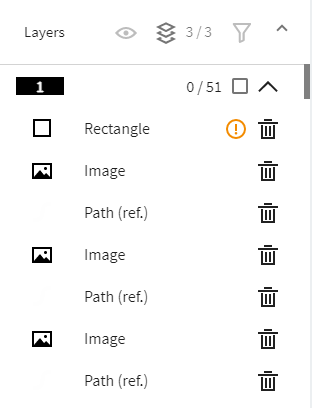 | 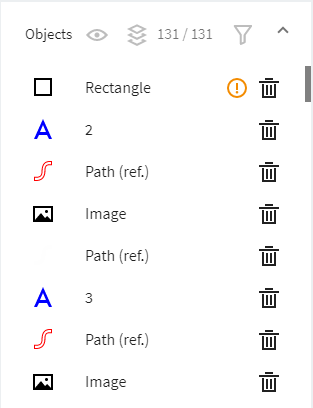 |
| Objects listed by layers | Objects listed by order |
Shortcuts