Ruby® Beta Phase has ended. All content on www.rubyhelp.com is related to Ruby® 2.
Please update your Ruby® to the latest version.
To download Ruby® 2 please go to ruby.troteclaser.com and get the latest version.
As Beta user you can continue using your current login data, no additional activation necessary.
The Manage Screen is the starting phase. Here you get a overview about your current Designs, Jobs and connected Laser.
Pro tip: Press ‘?’ to access the shortcuts. They can be really useful!
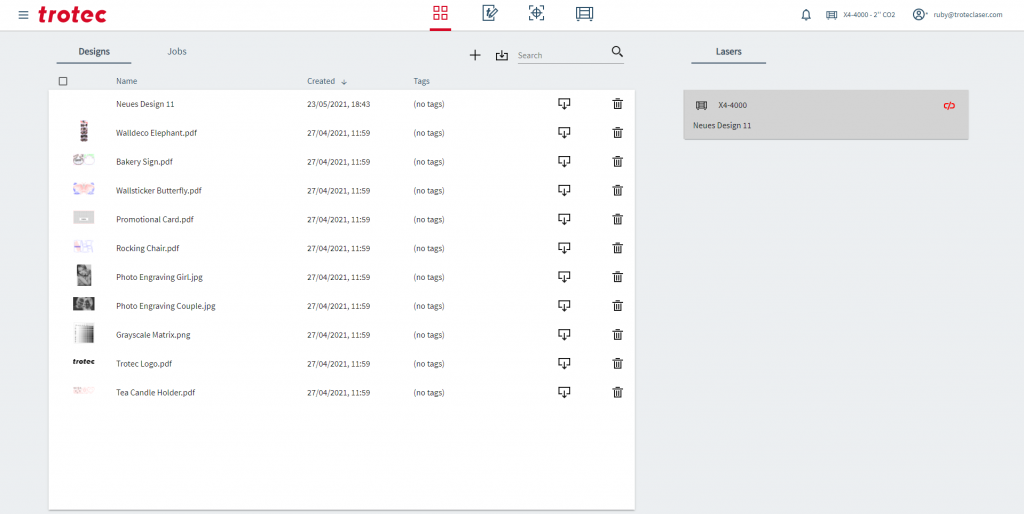
This screen has 2 main areas:
Management Area
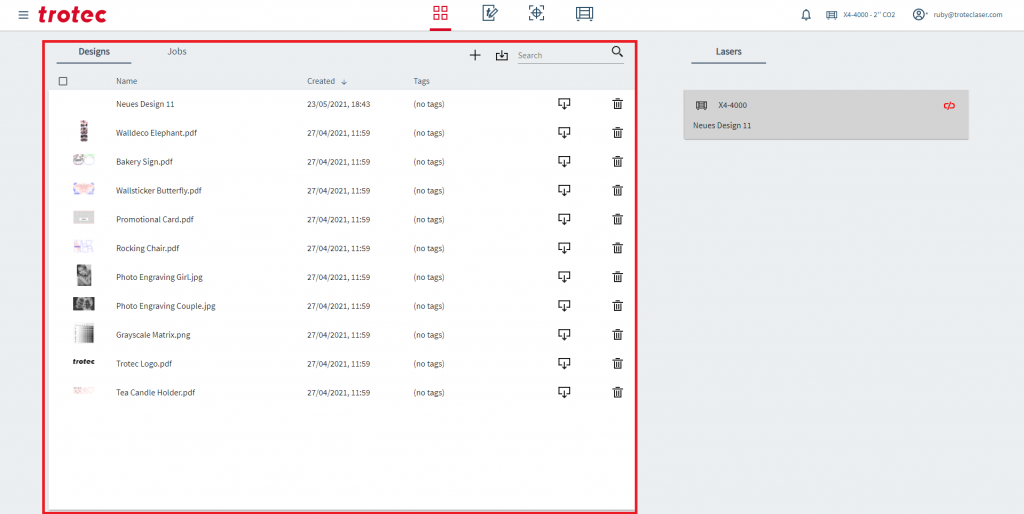
| To switch the overview between Designs and Jobs | |
| Add a new Design or Job | |
| Import a file (.ai, .pfg, .tsf, .png, .jpg, .jpeg, .bmp, .tld, .svg, .zip, .tlj) | |
| Search for Designs or Jobs | |
| Download the Design or Job | |
| Delete the Design or Job |
Lasers
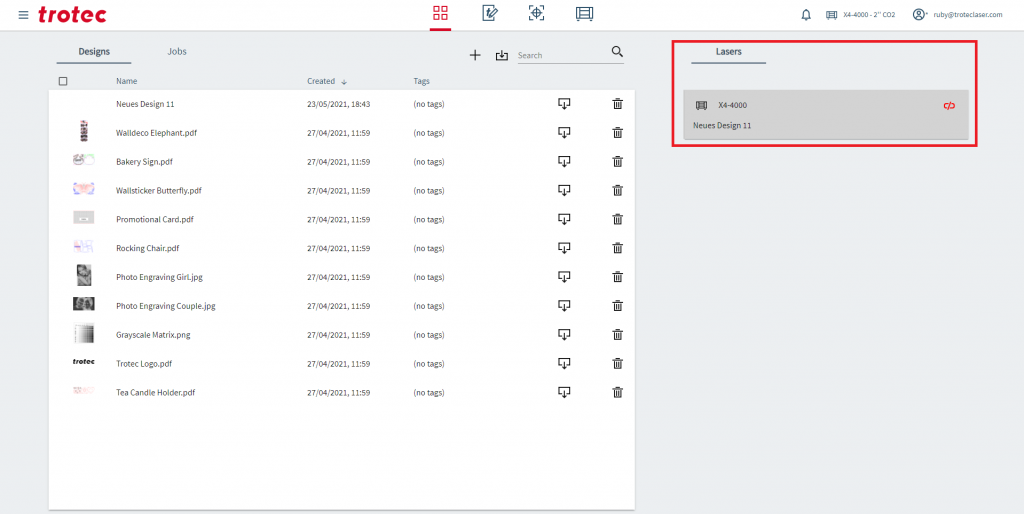
Here you can see which laser is connected or available

