Ruby® Beta Phase has ended. All content on www.rubyhelp.com is related to Ruby® 2.
Please update your Ruby® to the latest version.
To download Ruby® 2 please go to ruby.troteclaser.com and get the latest version.
As Beta user you can continue using your current login data, no additional activation necessary.
In the Material Database you can find all your materials and effects. You can adjust them or create new ones so you always get the right engrave or cut on your specific material.
Click here to learn more about creating a new material/effect
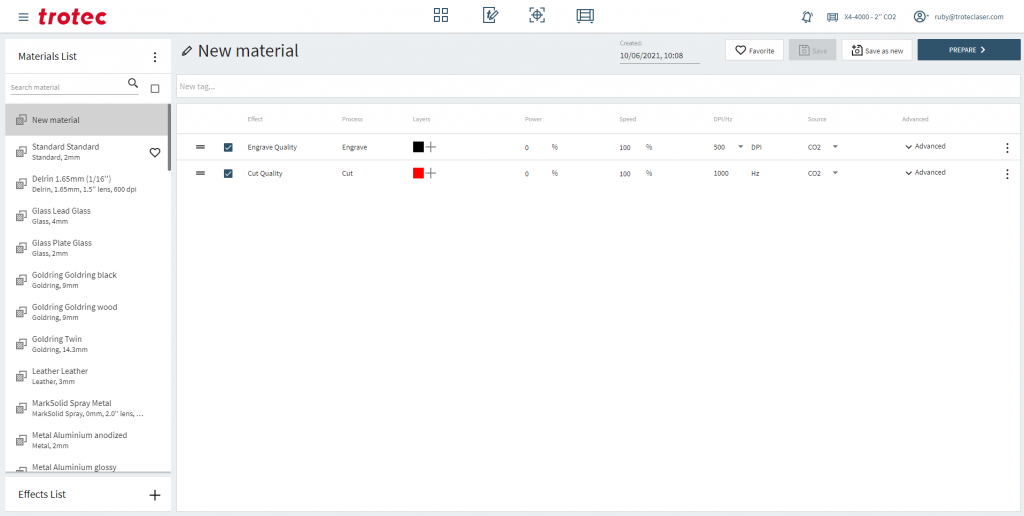
Materials list
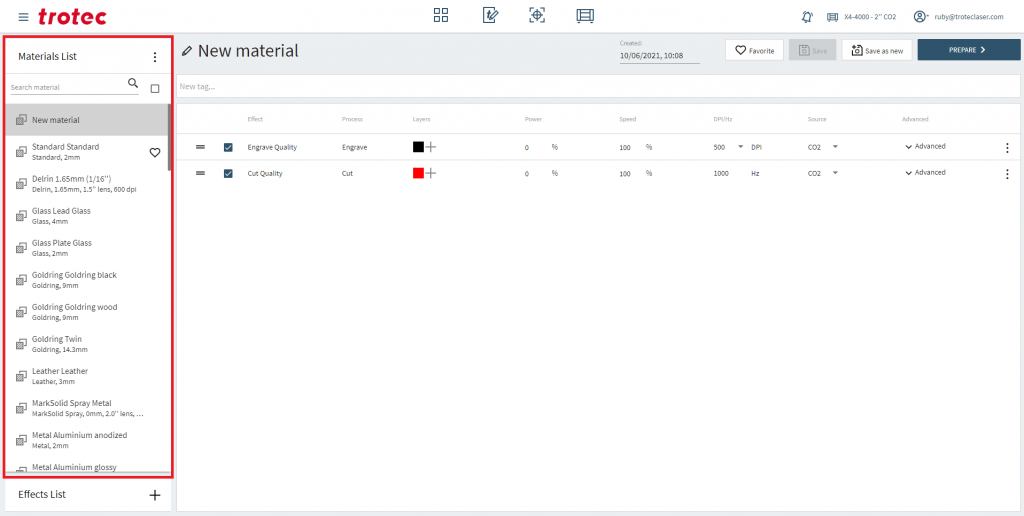
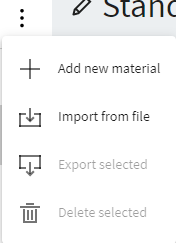 | Clicking on the three drots will open up this menu. There you can add new material. Import from a file or export the selected material. |
| Name of your material | |
| Add the selected material to your favorites | |
| Save your changes on the material | |
| Save the material as a new one | |
| Go to the Prepare Screen | |
| Tags of your selected material | |
| By Drag&Drop you are able to rearrange your effects | |
| To enable the effect | |
| Name of the effect | |
| Which color this effect does affect | |
| Laser Power | |
| Speed | |
| DPI/Hz |
Advanced
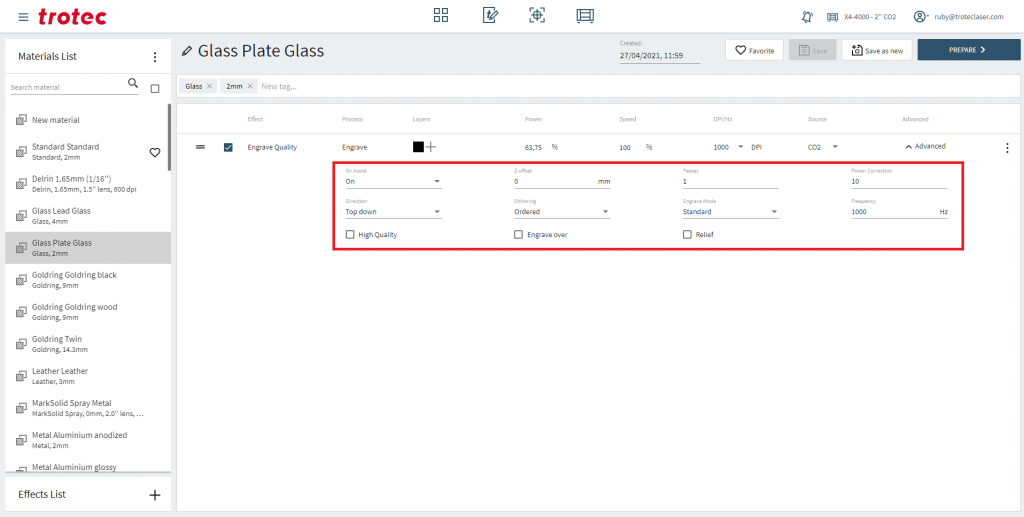
| Select Air Assist | |
| Z-offset | |
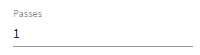 | Passes |
| Power Correction | |
| Select Direction | |
| Select Dithering | |
| Select Engrave Mode | |
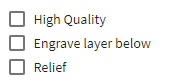 | Tick the boxes to enable the option |
Effects List
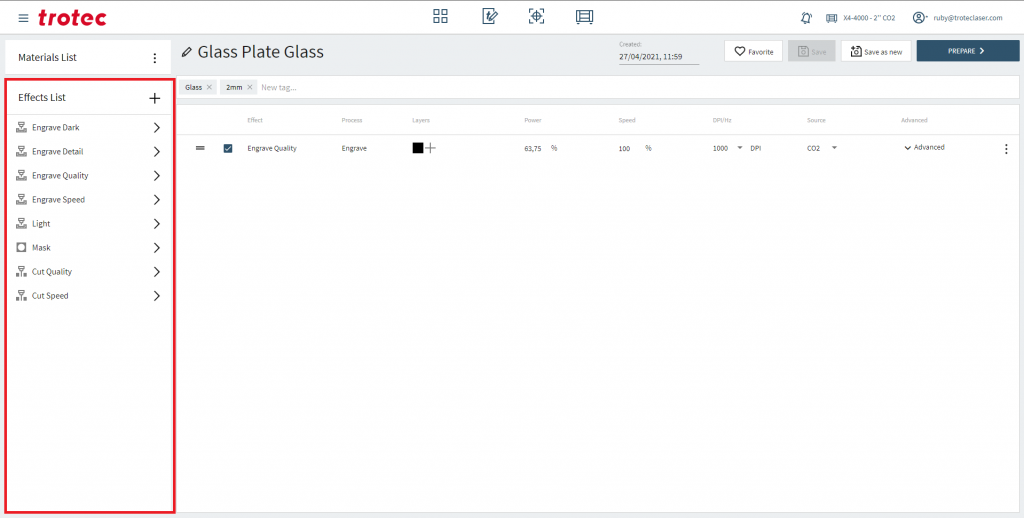
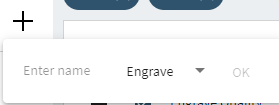 | Add a new effect |
| Add this effect to the selected material | |
| Delete this effect |
Create a new material
Click on the three dots and add a new material. You got now a new material with standard settings. You could now rename it by clicking on the pencil next to the material name and also add new tags. You can add multiple effects to your material.
Create a new effect
Click on the + next to the Effect List to add a new effect. A window will pop-up there you can choose a name and the method (engrave, mask, cut) for the effect.
By click on the arrow next to the effect you can add it to your selected material.
Optimize your effect
- Choose the layers which should be affected by clicking on the + in the “Layers” column. You can choose between various colors.
- Set the power of the effect in percentage.
- Set the speed of the effect in percentage.
- Set the DPI or Hz.
